|
EasyMailer allows you to view
standard plain text emails, HTML emails and RTF emails. When you select an email to view
from the message grid EasyMailer will load up the Email and display it as it should be. Below you can see the result of clicking on an HTML
email, it was automatically detected as being HTML and was displayed accordingly. |
|
|
|
|
|
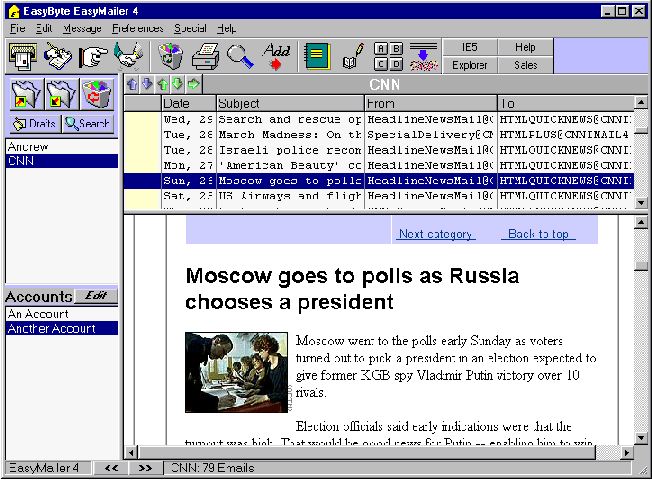
|
|
|
If you double click on the
message grid, then you can view the email in a separate window, like so. |
|
|
|
|
|
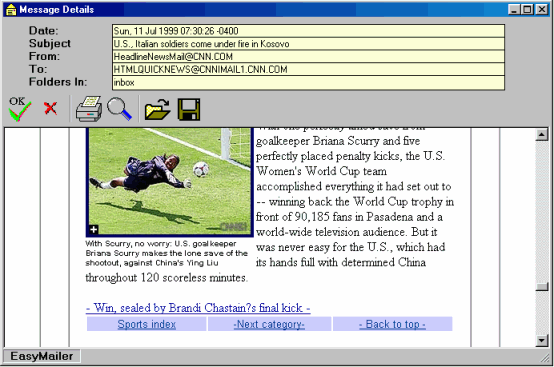
|
|
|
As you can see extra
information about the Email is displayed at the top of the window. You can find every
folder that an Email is in from this window. |
|
|
You can also view the Emails
source, this is the entire Email, in plain text. To do this you can click on the
magnifying glass icon in the extra information window, or select from the 'Special' menu
on the main window 'View Message Source', this is what you will see. |
|
|
|
|
|
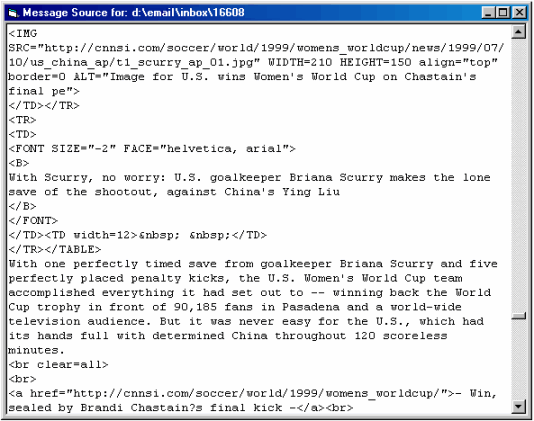
|
|
|
When you click on an email
if it has not yet been read then the yellow closed envelope will dissapear from that email
in the message grid. |
|
|
Attachments, is an email has
attachments (files or non message text parts) they will be displayed in the file box,
which will appear at the bottom of the main window. |
|
|
|
|
|

|
|
|
To extract (save to disk) a
particular file just double click on it, or select it and click on 'Extract'. If you want
to extract all of the files quickly you can click on 'Extract All' |
|
|
|
|
|
|
|
|
|
|
|
|
|