|
The Targeted Mailings feature
allows you to send one email to many people very simply. This feature may be usefull for
clubs and societies for example, or just to send one email to all your friends. |
|
|
To use Targeted Mailings you
must enter the details of all the people you want to send email to in the address book. Once this has been done you are now ready to
send a Targeted Email. This feature is called Targeted Mailing because its sends email to
people based on keywords used in the address book. |
|
|

|
You are now ready to send a Targeted Mailing. Send a
new message as usual, only when you want specify who to send the message to click on the
Targeted Mailings icon.
|
|
|
|
| A new window will appear, from
here you will be able to select who to send the message to. |
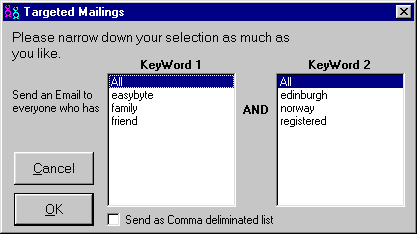 |
|
|
|
From here you can select who to send the Email to by
selecting two keywords, these are as you find in the address
book. The first keyword in each list is 'All' this means select every keyword for that
column. So if you select 'All' and 'All' you will send the message to everyone in the
address book. |
|
|
If you select the checkbox marked 'Send as Comma Deliminated List' then everyone who gets the email will be able to see who else got the email. When you click on OK you will see that the 'To' field
will have changed, there will be a list of everyone to send the message to in it. |
|
|
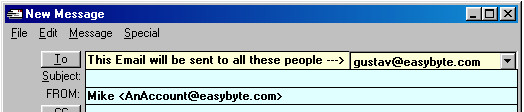 |
|
|
|
|
|
You can now click on the send
icon as usual, the Email will then be sent out to all the people selected. It may take a
while, depending on how many people you have selected. |
|
|
Please note that the Email will be sent with every
setting you select, so if you select to attach a file to the Email that file will be sent
out to everyone you select. You can use the Anonymous send feature
along with the Targeted Mailings feature. |
|
|
|
|