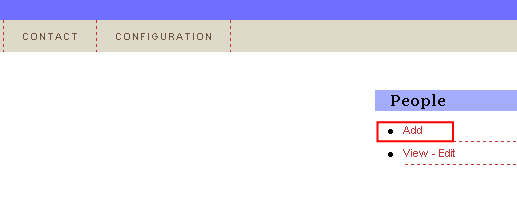
In order to add a new person, choose option “People” from the main menu and then click on the “Add” link.
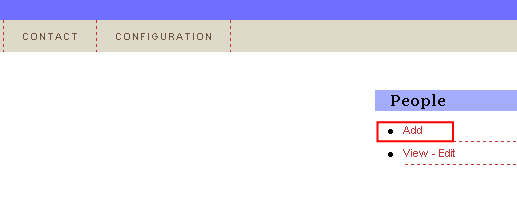
Figure 19: Adding a new person (step 1/3)
The following screen will be displayed.
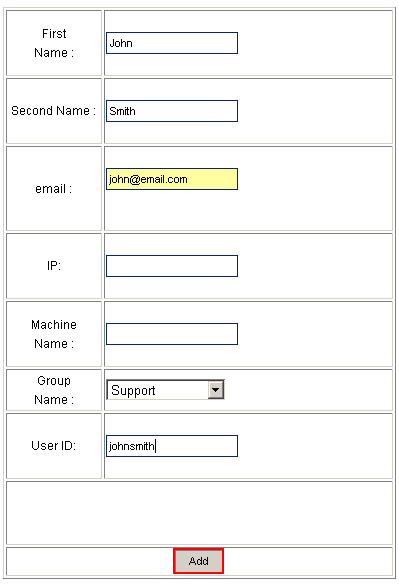
Figure 20: Adding a new person (step 2/3)
The following parameters are available inside this screen:
First Name – input field for entering the person’s first name
Second Name – input field for entering the person’s second name
Email – input field for entering the person’s email address
IP – input field for entering the person’s IP address
Machine Name – input field for entering the person’s machine name
Group Name – pull down menu for selecting the group this person will belong to (e.g. “Sales”)
Note: see section Managing Groups for further information on groups and how to manage them
User ID – enter in the User ID for the person, this would be the same user id that they use to log into the Active Directory (Corporate Network). If the Ticker is connected to the Active Directory all user details are copied from the Active Directory into the Ticker database
After setting the desired parameters, click on the “Add” button and the screen will be refreshed containing information about successful creating of new person.
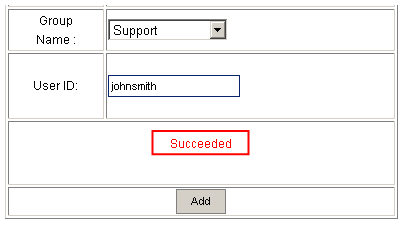
Figure 21: Adding a new person (step 3/3)